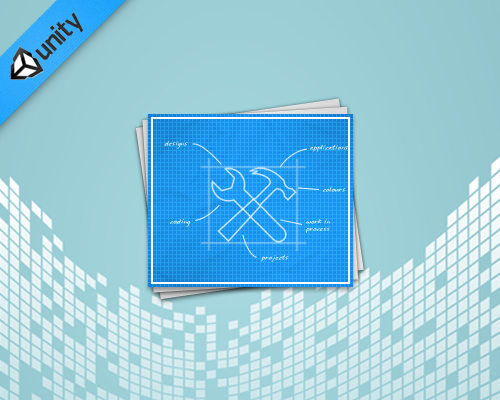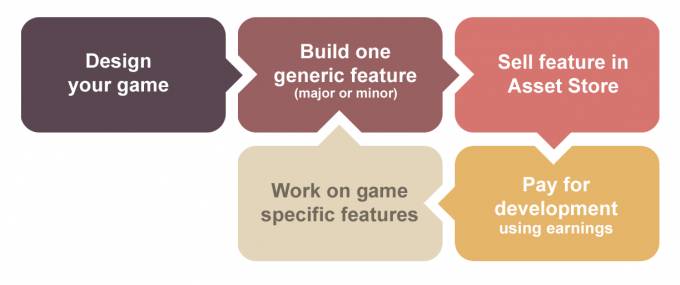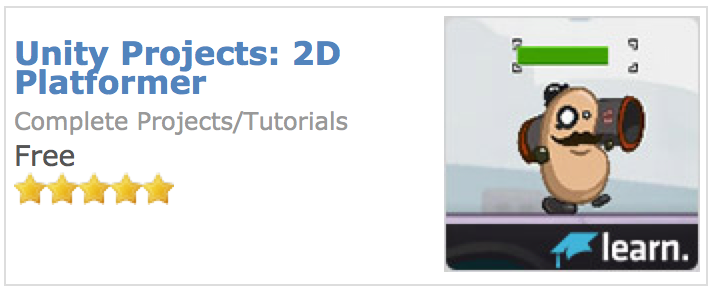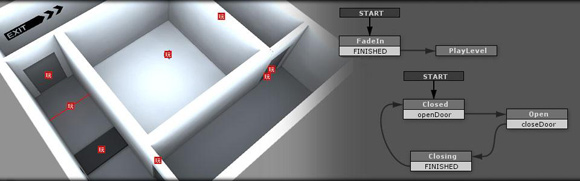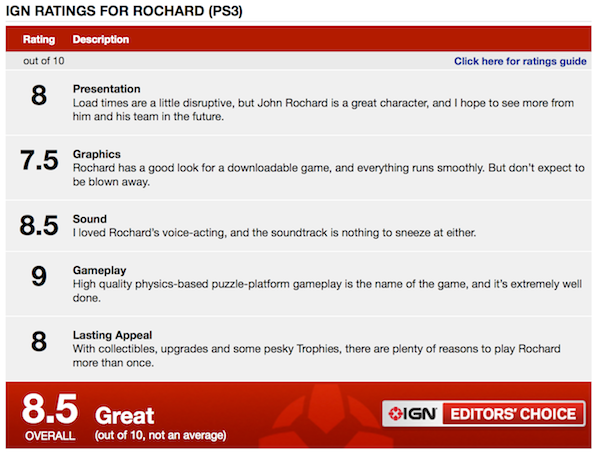Unity – Tools Of The Trade
As always, RivelloMultimediaConsulting.com/unity/ will be the central location for deep articles and tutorials, Facebook.com/RivelloMultimediaConsulting (like us!) will engage the growing RMC+Unity community, and for the latest opinions and cool links follow me at Twitter.com/srivello.
Unity3D is a powerful suite of tools (Project IDE, Code IDE, run-time) for game development. The Unity IDE is great for integrating your assets and code, setting up your scenes visually, and tweaking parameters through the powerful Inspector window. While Unity ships with a very capable code editor, MonoDevelop, serious developers prefer more powerful tools.
Here is a list of the must-have tools for Unity development.
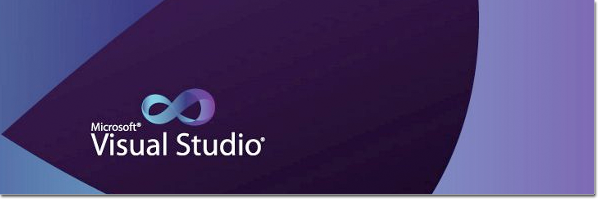
Name: Visual Studio – Code Editor (Various Versions, Free to $499)
Competitor: MonoDevelop (Free), Xamarin Studio (300-1000$ / yr)
Details: Microsoft Visual Studio is an integrated development environment (IDE) from Microsoft. It includes a code editor supporting IntelliSense as well as code refactoring. Built-in languages include Unity’s C# as well as C, C++, and more.
Pros:
- Development Environment – Focus on creating value and accomplishing task quicker with a clean, fast and powerful development environment.
- Semantic Code Analysis – Semantics (references, declarations, etc…) not just syntax are analyzed as you type. This allows for better refactoring.
- VisualSVN – Subversion integration (GIT too)
- Great Navigation – New ways to travel around your code, including peek.
- UML Diagram Built In – Improving architecture through modeling
Showcase Video:
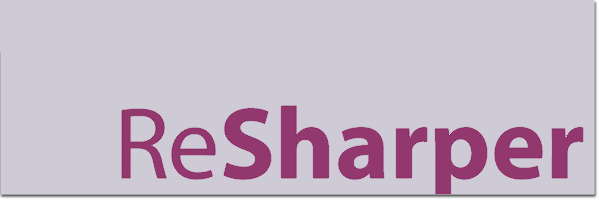
Name: ReSharper ($185 for personal, $310 for a whole team)
Details: ReSharper is a renowned productivity tool that makes Microsoft Visual Studio a much better IDE. Thousands of developers worldwide wonder how they’ve ever lived without ReSharper’s code inspections, automated code refactorings, blazing fast navigation, and coding assistance.
The ultimate Agile tool is ReSharper. It is the one thing for C# developers that removes fear of change. Refactoring is just so damn easy that change isn’t scary. – Jaco Pretorius of ThoughtWorks
Pros:
- Analyze code quality – On-the-fly code quality analysis in C#, VB.NET, XAML, ASP.NET, ASP.NET MVC, JavaScript, CSS, HTML, and XML. ReSharper tells you right away if your code contains errors or can be improved.
- Instantly traverse your entire solution – Navigation features to instantly traverse your entire solution. You can jump to any file, type, or type member in no time, or navigate from a specific symbol to its usages, base and derived symbols, or implementations.
- Eliminate errors and code smells – Instant fixes to eliminate errors and code smells. Not only does ReSharper warn you when there’s a problem in your code but it provides quick-fixes to solve them automatically.
- Enjoy code editing helpers – Multiple code editing helpers including extended IntelliSense, hundreds of instant code transformations, auto-importing namespaces, rearranging code and displaying documentation.
- Safely change your code base – Automated solution-wide code refactorings to safely change your code base. Whether you need to revitalize legacy code or put your project structure in order, you can lean on ReSharper.
- Comply to coding standards – Code formatting and cleanup functionality is at your disposal to get rid of unused code and ensure compliance to coding standards.
- More features… including generation of common code, extensible templates, internationalization assistance, and unit test runner.
Showcase Video:
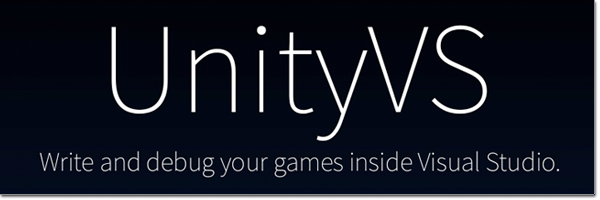
Name: UnityVS ($99 for personal, $249 for a whole team)
Details: UnityVS is the missing ‘glue’ between the Unity IDE and the Visual Studio code editor.
Pros:
- Connect Visual Studio’s debugger to Unity to debug your scripts. Put breakpoints, inspect and modify variables and arguments and evaluate complex expressions to fix bugs promptly. Without UnityVS, Visual Studio is just a powerful yet decoupled code editor.
- UnityVS is packed with productivity features: code snippets, wizards, tool windows such as the Unity project explorer. UnityVS sends the Unity console directly to Visual Studio.
- A short list of essential features.
Play Unity and use breakpoints. At the breakpoint you can inspect AND EDIT the live values of any variable. If that doesn’t convince you to purchase UnityVS, you are insane. – Sam Rivello, RMC
Showcase Video: